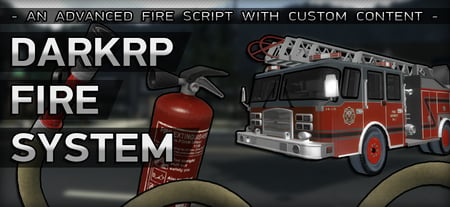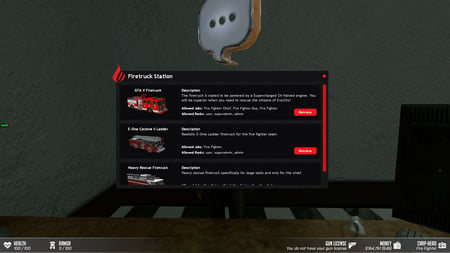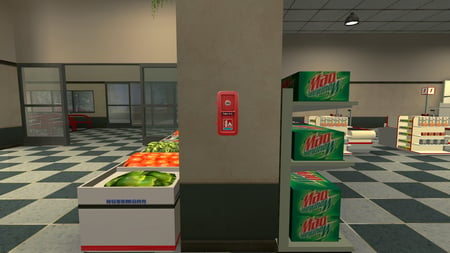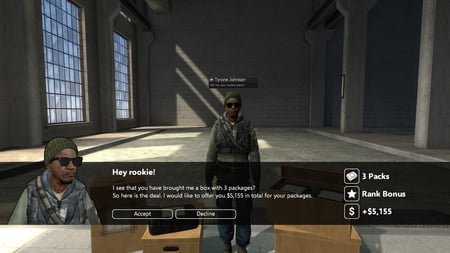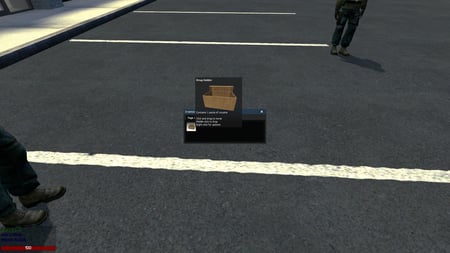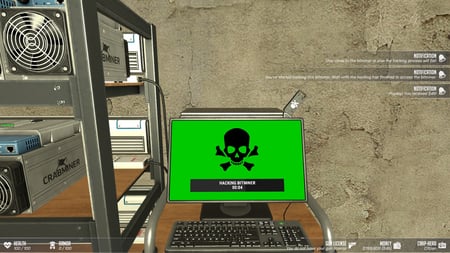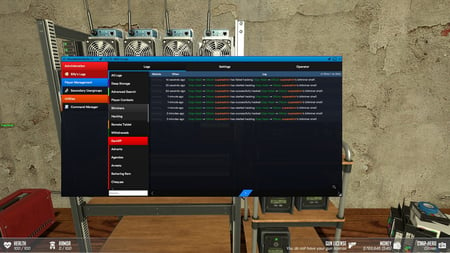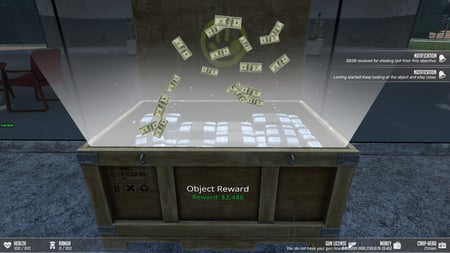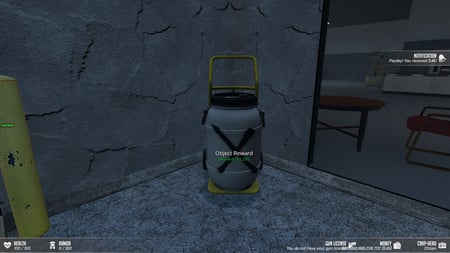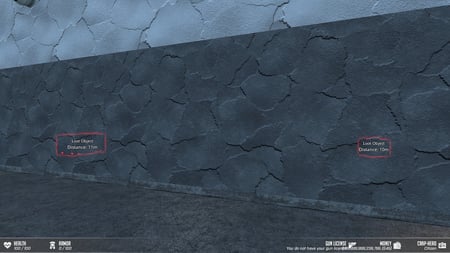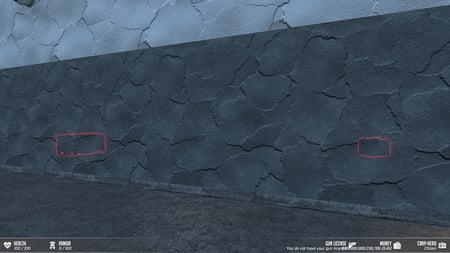SHOWCASE VIDEOS
About Bitminers
A combination of an interactive screen and spawn-able upgrades is the essentials of this script. A selection of beautiful custom models and materials gives a full experience when operating the miners and upgrading your shelf.Generators & solar panels generate power/watt for the shelf and must be maintained for the mining shelf to operate. Shelf can be upgraded from 1 - 16 miners and mining speed depends on the amount of miners installed. UPS upgrades must be installed per 4th miner, to supply power cords to the shelf row and automatically combines to the PC.
Icing on the cake is the RGB upgrade. Installing the upgrade allows you to enable/disable RGB lights in fans, rolling RGB keyboard effects & power buttons that switch colors. Check out the media section to see how cool it looks!
Features
Upgrades
Power Sources
- Generators can be used to power the bitmining shelf. Runs on fuel that must be refilled every now and then. Fuel generators generate a decent amount of power/watt and makes a noise when active.
- A quite and powerful power source for your bitmining shelf. Solar panels must be placed outside with a clear trace up to the sky. Solar panels generate more power than fuel generators, and requires no maintenance/refuelling.
- RTG stands for "Radioisotope Thermoelectric Generator" and is the perfect power source if you want an unmaintained power source that runs by itself in places where solar panels are not practical. The RTG emits slight radioactivity and you're advised to not stay too close to it for a long time. Connect the power source between the RTG and shelf, and move away from it.
- The power combiner entity isn't a power source in itself. It is used to combine the above power sources into one. You can combine a total of 4 power sources to the combiner. First you connect the combiner to your shelf and then connect power sources to the combiner. This is useful for large mining operations with maxed out mining shelf's.
Cryptos Integration
This addon has full integration with Cryptos. If you own both addons you can use the bitmining shelf to mine any cryptocurrency you have added through Cryptos. You can change what coin it is mining directly from the bitminer screen. The crypto exchange rate also displays the one from Cryptos addon which is based on CoinbaseAPI and is continously updated based on real data.
There's a new configuration file lua/ch_bitminers/shared/bitminers_config_crypto_integration.lua where you can enable the integration and modify default coin and how much is mined on every interval.
How it Works
Step 1.
You purchase a bitmining shelf from your F4 menu to "host" the mining operation. The shelf requires a power source, that you must connect using the power cables.
Once the power source is active, the shelf can be powered on by using the interactive 3d2d screen.
You can connect a power source (generator, solar panel, rtg) directly to the shelf for "smaller" operations. If you connect a power combiner to the shelf, then you can connect multiple power sources to the combiner.
Step 2.
Once active it can be upgraded and must be maintained. Temperature rise the more miners you have and your shelf risks overheating if you don't buy cooling upgrades.
There are 3 levels of cooling which can be purchased in the F4 menu. Drag and drop the shelf to upgrade and the screen will show your level accordingly and cool down better.
NOTE: Miners can still overheat with full cooling and max miners. Turning off the mining shelf entirely in the right corner on screen will also cool down the shelf while it's turned off!
Step 3.
Power sources work differently and generates different watts/per sec. Fuel generator must be maintained, while solar panel must be placed outside and the RTG is unmaintained.
Drag a power cable to a power source and then attach the other end of the cable to the shelf. Solar panels and RTG are automatically on once connected, the generator must be filled with fuel and turned on.
Step 4.
Buy single miners from the F4 menu to upgrade the shelf with more miners.
UPS upgrades are available as power supply to the shelf. One power supply (UPS) enables a new row of 4 miners.
RGB upgrade beautifully lights up the shelf, fans, keyboard and power supplies. Can be turned on/off from the shelf screen.
More information in the knowledge base
Step 1.
You purchase a bitmining shelf from your F4 menu to "host" the mining operation. The shelf requires a power source, that you must connect using the power cables.
Once the power source is active, the shelf can be powered on by using the interactive 3d2d screen.
You can connect a power source (generator, solar panel, rtg) directly to the shelf for "smaller" operations. If you connect a power combiner to the shelf, then you can connect multiple power sources to the combiner.
Step 2.
Once active it can be upgraded and must be maintained. Temperature rise the more miners you have and your shelf risks overheating if you don't buy cooling upgrades.
There are 3 levels of cooling which can be purchased in the F4 menu. Drag and drop the shelf to upgrade and the screen will show your level accordingly and cool down better.
NOTE: Miners can still overheat with full cooling and max miners. Turning off the mining shelf entirely in the right corner on screen will also cool down the shelf while it's turned off!
Step 3.
Power sources work differently and generates different watts/per sec. Fuel generator must be maintained, while solar panel must be placed outside and the RTG is unmaintained.
Drag a power cable to a power source and then attach the other end of the cable to the shelf. Solar panels and RTG are automatically on once connected, the generator must be filled with fuel and turned on.
Step 4.
Buy single miners from the F4 menu to upgrade the shelf with more miners.
UPS upgrades are available as power supply to the shelf. One power supply (UPS) enables a new row of 4 miners.
RGB upgrade beautifully lights up the shelf, fans, keyboard and power supplies. Can be turned on/off from the shelf screen.
More information in the knowledge base
INSTALLATION
This addon supports DarkRP 2.7.0+
Extract "ch_bitminers" to addons!
Once you've done that, you can find the entities in your F4 menu. Everything is automatically added to your F4 in the category "Bitminer Equipment"
SETUP EXCHANGE RATE SCREENS
You can setup the screens in-game. As an admin open the Q menu -> Entities -> Bitminers by Crap-Head -> Bitcoin Screen
Spawn and position as many screens as you'd like and use the console command
CONTENT
Only custom models and materials are used for this script. Script content can be found at:
https://steamcommunity.com/sharedfiles/filedetails/?id=2072136134
Make sure to add this to your servers workshop collection as well.
This addon supports DarkRP 2.7.0+
Extract "ch_bitminers" to addons!
Once you've done that, you can find the entities in your F4 menu. Everything is automatically added to your F4 in the category "Bitminer Equipment"
SETUP EXCHANGE RATE SCREENS
You can setup the screens in-game. As an admin open the Q menu -> Entities -> Bitminers by Crap-Head -> Bitcoin Screen
Spawn and position as many screens as you'd like and use the console command
ch_bitminer_save_screens to save them on the map.CONTENT
Only custom models and materials are used for this script. Script content can be found at:
https://steamcommunity.com/sharedfiles/filedetails/?id=2072136134
Make sure to add this to your servers workshop collection as well.
Customizing
To customize the general settings, go to
To customize the darkrp entities, go to
There are over 30 different configuration options in the general settings. I can add any configuration you would like as well. Please just submit a support ticket with your request, and I will see if it's possible.
General Config
There are a few more config options that are not shown here.
To customize the general settings, go to
ch_bitminers/lua/ch_bitminers/shared/bitminers_config.luaTo customize the darkrp entities, go to
ch_bitminers/lua/ch_bitminers/shared/bitminers_darkrp_entities.luaThere are over 30 different configuration options in the general settings. I can add any configuration you would like as well. Please just submit a support ticket with your request, and I will see if it's possible.
General Config
Code:
-- SET LANGUAGE
-- Available languages: English: en - Danish: da - German: de - Polish: pl - Russian: ru - Spanish: es - French: fr - Portuguese: pt - Chinese: cn
CH_Bitminers.Config.Language = "en" -- Set the language of the script.
-- Bitminer Values
CH_Bitminers.Config.BitcoinRate = 6808 -- 1 bitcoin equals how much cash? (1 bitcoin = 3500)
CH_Bitminers.Config.RateRandomizeInterval = 15 -- seconds between bitcoin rate is changed.
CH_Bitminers.Config.RateUpdateInterval = 20
-- Bitminer Shelf
CH_Bitminers.Config.MaxBitcoinsMined = 5 -- How many bitcoins can a bitminer maximum contain
CH_Bitminers.Config.BitcoinsMinedPer = 0.015 -- Amount of bitcoins mined on each interval
CH_Bitminers.Config.WattsRequiredPerMiner = 1225 -- Amount of watts required per miner in order to properly mine bitcoins most optimal
CH_Bitminers.Config.ShelfExplosion = true -- Should the shelf cause an explosion if it takes too much damage or overheats?
CH_Bitminers.Config.CreateFireOnExplode = false -- ONLY WORKS WITH MY FIRE SYSTEM https://www.gmodstore.com/market/view/e1-CoNs0SYKh7mIOVRqYsw
CH_Bitminers.Config.NotifyOwnerOverheating = true -- Should the owner of the shelf be notified when the mining shelf overheats?
CH_Bitminers.Config.TemperatureInterval = 2 -- Interval between updating temperature on miners
CH_Bitminers.Config.ShowScreenDistance = 50000
-- Fuel Generator
CH_Bitminers.Config.GeneratorWattsInterval = 3 -- Interval for the fuel generator to generate watts.
CH_Bitminers.Config.FuelGeneratorHealth = 150 -- Amount of health before it destroys.
CH_Bitminers.Config.FuelConsumptionRate = 7 -- Every x second the generator will consume a random amount of fuel
CH_Bitminers.Config.GeneratorSmokeEffect = true -- Display smoke effect coming out of generator when turned on.
CH_Bitminers.Config.GeneratorWattsMin = 50 -- Minimum amounts of watts generated per interval
CH_Bitminers.Config.GeneratorWattsMax = 100 -- Maximum amounts of watts generated per interval (IT'S RANDOMIZED)
-- Solar Panel
CH_Bitminers.Config.SolarPanelWattsInterval = 3 -- Interval for the solar panel to generate watts.
CH_Bitminers.Config.SolarPanelHealth = 100 -- Amount of health before it destroys.
CH_Bitminers.Config.SolarPanelWattsMin = 80 -- Minimum amounts of watts generated per interval
CH_Bitminers.Config.SolarPanelWattsMax = 120 -- Maximum amounts of watts generated per interval (IT'S RANDOMIZED)
-- RTG Generator
CH_Bitminers.Config.RTGWattsInterval = 3 -- Interval for the RTG to generate watts.
CH_Bitminers.Config.RTGGeneratorHealth = 300 -- Amount of health before it destroys.
CH_Bitminers.Config.RTGRadiationInterval = 4 -- Amount of seconds between giving damage to players nearby.
CH_Bitminers.Config.RTGRadiationDistance = 50000 -- Distance from players to RGT before doing damage.
CH_Bitminers.Config.RTGWattsMin = 100 -- Minimum amounts of watts generated per interval
CH_Bitminers.Config.RTGWattsMax = 150 -- Maximum amounts of watts generated per interval (IT'S RANDOMIZED)
-- Power Cable
CH_Bitminers.Config.CableRopeLenght = 100 -- Lenght of the rope between the two ends of the power cable.There are a few more config options that are not shown here.
Discord Server & Support
I own a Discord server for customers and anyone else who wish to join. I will occasionally provide exclusive offers and help with minor issues that might occur with my scripts. If you have a more serious problem, please create a conversation with me onsite.Conflicting addons is not to be said if I will support that or not. This is something I will decide upon confrontation about a conflicting addon. If you have found a conflicting addon, then feel free to create a conversation and I'll see if I can assist with solving the conflict.